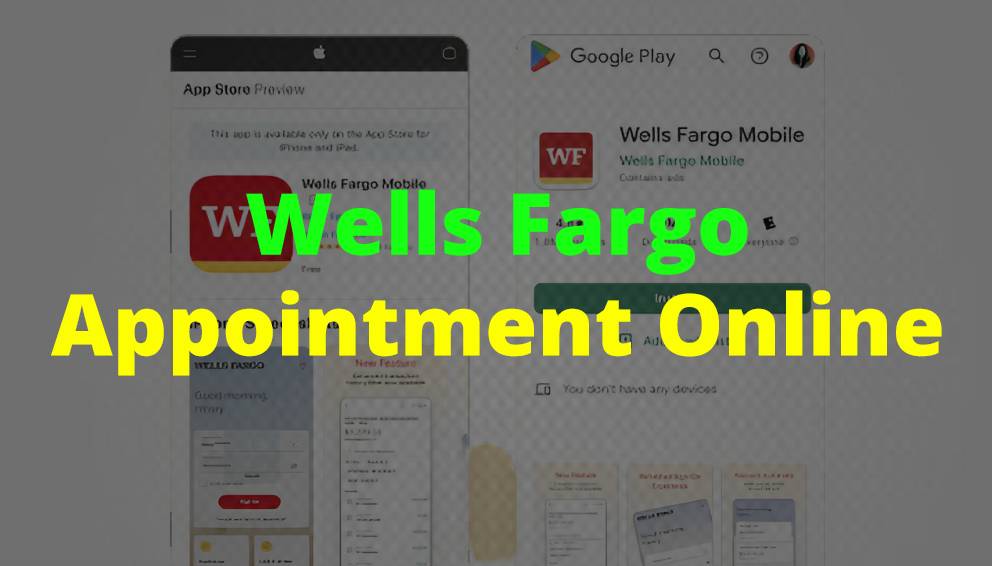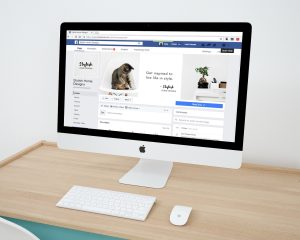Wells Fargo at Your Fingertips: The Appointments Made Easy
Hello Friends! In this this article we we’re talking about Wells Fargo and more specifically I’m going to quickly answer a question. I keep getting a lot on my other articles and that is how do you make an appointment in the Wells Fargo app.
So let’s go ahead and talk about Wells Fargo appointment in app. First off guys this is going to be a really quick method, not too many steps involved, so be sure to stick around to the end of the this method but why would yo guys want to make Wells Fargo appointment. Just visit a Wells Fargo location in the app
How to make Wells Fargo Appointment [App]?
Well that’s pretty easy maybe run a few different businesses so you don’t have a lot of time to wait in line at Wells Fargo, whatever the case is a pretty easy process it’s handled here in the Wells Fargo app.
Steps by Step Guide to Make Wells Fargo Appointment
I’m going to open up my Wells Fargo app. Now okay guys I went ahead and opened up my Wells Fargo app. There is a home screen now here on the home screen if you wanna want to make online appointment at Wells Fargo location
You need to click on the “Menu Button” down in the app on the bottom right, there are three horizontal lines once you click, there you will see a drop down menu and in order to make an appointment with Wells Fargo you have to click on the line right here called “Help and Support” which again you’re going to see another menu and you want to click on “make an appointment“.
1. Options in Menu Button App [Wells Fargo]
Okay once you click there you’re going to see different options on why you’re going to visit a Wells Fargo location, so just open up this, also sign up here. And then you will see different options, so for me I’m going to go ahead and click on the “Common Reason” button right here and I will go to the “Assist with my Account”. You can choose whatever yo want.
“Count update and questions” I will choose this. All right once you do that you want to scroll down and then click on the “Red Button” next button.
2. Find a Location [Wells Fargo]
Okay next you want to choose the “Date” that you would like to visit a Wells Fargo location so you can choose a future date if you want, Suppose I’ll choose the 29th and then you want to go ahead and enter the location [Zip Code of Wells Fargo Location] that you would like to visit.
So let’s do the postal code of the Wells Fargo near your home, like I enter 9006 you can put in a zip code or the city and state. Once you are ready, go ahead and just click on the red search button.
3. List of Areas [Wells Fargo]
Okay so you’re going to see a lot of locations that pop up down here and you’re also going to see the “Times” that are available so this location. Here on Wilshire has a time slot of 3:30. However another location down here on Western has no appointments available you can see here.
If we go down to the one Wilshire and Lucas, different times available, so just choose the location that’s closest to where you’re going to be along with the time that’s going to work for you.
4. Select the Locations [Wells Fargo]
So one of these locations looks like it’s okay, so I’ll click on “Select this location” okay so this is kind of interesting, so when I opened it up, it actually has a lot more times available and it gives me alternate dates as well like [July 3rd July 5th].
I want to visit on the 29th of June, so I’m going to go ahead and just choose 11 o’clock, once you’ve chosen the time scroll down and then click on the red next button to continue making your appointment at Wells Fargo.
5. Give Contact Information [Wells Fargo]
Okay next Wells Fargo is going to show your contact information and so just verify that because the banker may call you to verify your appointment and also talk about your appointment, you can also
receive text messages about your appointment, if you want by checking this box I don’t like to do that. So I’m going to leave that unchecked, if all your information looks good go ahead and
click on this red next button.
6. Confirmation message [Wells Fargo]
Okay next you get a confirmation screen showing your contact information, the reason why
you’re visiting and then also the date of your appointment at Wells Fargo. Make sure you look through it you can edit the appointment if you need to. However, if it all looks better, go ahead and just click on the red confirmation appointment.
7. Email Validation For Appointment [Wells Fargo]
Next, I get the screen confirming my appointment, it goes over all the information we just looked at also you will receive an email immediately from Wells Fargo confirming that you have an appointment that you may made with Wells Fargo on the application.
So there you have it guys. If you are wondering how to make an appointment at Wells Fargo through the app that’s the easiest way, I know how to do it if you know an easier way, just be sure to leave a comment in the comment section below here, let the rest of us know how you did it
hopefully you found this article useful.
THANK YOU! for giving your time to read this information about Wells Fargo Appointment.